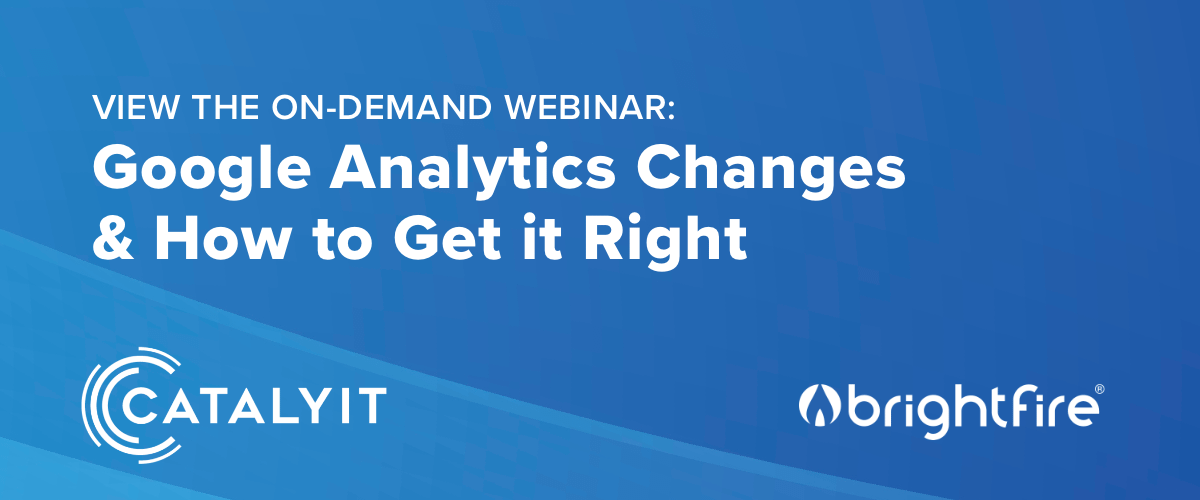This July, Google is replacing its current version of website analytics, Universal Analytics, with Google Analytics 4, or GA4.
To help educate independent insurance agents on the significant changes ahead and how they will impact their website analytics moving forward, Catalyit recently hosted a webinar featuring BrightFire’s Director of Operations Bob Whitis on Catalyit Live titled, “Google Analytics Changes & How to Get it Right.”
View this webinar on-demand to see what’s possible for your agency’s website analytics.
Watch the Webinar
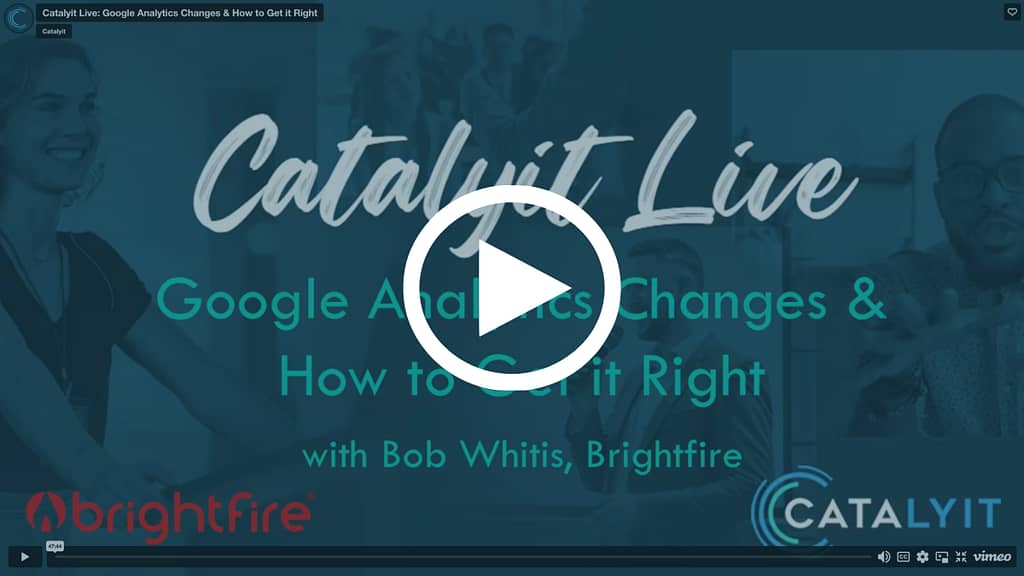
Additional Questions?
If you have any questions about this webinar, our partnership with Catalyit, or BrightFire’s Insurance Agency Websites service, please schedule a call with sales or call us at (888) 778-4393.
Webinar Transcript
Tara Mitchell: Hi. Good morning everyone. Thank you for joining us on this Catalyit live session and you’ve come to the right place because this is going to be a really good one. I’m joined today by Bob Whitis and Steve Anderson. I’m Tara Mitchell. I am the COO, Director of IT and Project Management at the Independent Insurance Agency in Texas, and also serving as IT and Operations Leader for Catalyit. With me today is Steve Anderson, our CEO of Catalyit, as well as Bob Whitis, the Director of Operations at BrightFire. Bob, would you please introduce yourself to the audience?
Bob Whitis: Yeah, thanks, Tara. I really appreciate the opportunity to speak with everybody today. As the Director of Operations at BrightFire, I’ve been there going on almost 10 years. So, I’ve got a great understanding of all the solutions that we provide, all of our capabilities, and kind of help direct traffic between customer requests and business development questions that come our way. So really just trying to help make sure that the right questions get to the right people to assist everybody that we work with.
Tara Mitchell: Thank you, Bob. And just also Steve, could you tell everyone good morning? I’m sure they all know who you’re, but they always like to see your smiling face.
Steve Anderson: Well, thank you, Tara. Good morning everybody. Yeah, welcome. I wanted to be part of this because I want to learn too, so we’re always learning so we can help you guys better. So I’m excited to have Bob go through the… What’s the right word? I was going to say go through the stuff, but there’s probably some better phrase for that. So anyway, I’ll shut up and let things keep going. Appreciate it.
Tara Mitchell: Well I thank you both. And as you can see here on the slide, Bob has transitioned over 2000 websites from Universal Analytics to GA4 so he is one of the foremost experts on this topic, which is why we brought him on today. GA4 again is Google Analytics 4, and you’ll see this acronym pop up quite a bit throughout our presentation today. So we’ll go ahead and move forward then. And today I just also want to give a special thank you to our premium and platinum solution providers. Without all of you, Catalyit would not be possible so thank you for your continued support.
What’s All the Fuss About Google Analytics 4?
Tara Mitchell: So Bob, what is all the fuss about there are new versions of software that come out all the time and what’s the big deal with Google Analytics 4?
Bob Whitis: So one thing that’s key to understand with this transition is that a lot of times when a new version of software comes out it’s pretty minor, but this update is not really an update to Universal Analytics` it’s a completely different system with GA4. So just to help everybody put that in a good frame of reference, Universal Google Analytics was primarily built for measuring engagement on websites and it was session based. With Google Analytics 4, it’s primarily built for measuring engagement across websites, apps, and more. So it supports multiple data streams. So you can get data from a mobile app, your web website, or maybe some other source all in one place, and it’s event-based. So for example, session start is an event in Google Analytics 4. So it’s really kind of changing the paradigm and looking at all the engagement that you see inside of Google Analytics through the lens of actions or events.
How Can I Tell the Difference between Universal Analytics and Google Analytics 4?
Bob Whitis: So there’s a new UI, new metrics, and a new mindset that really helps get into understanding things better. And some agents out there may be saying, well, how can I tell the difference? I don’t know all this technical stuff. So we’ve got a couple of screenshots here. So on the left, you can see the user interface from Universal Analytics, and on the right, you can see the user interface from GA4. And what I really want to call attention to with these screenshots is that this is the navigation on the left-hand side of the screen when you’re inside Google Analytics. So you can just look at the screenshots, look at your screen, and kind of determine, okay, I’m in Universal or I’m in GA4. And then we’ve also included a screenshot of this notorious countdown timer that Google started. So they’re sending out lots of emails.
If you’re logging into Google Analytics and you haven’t made this transition yet, you’re probably going to see notifications popping up all over the place inviting you to check out GA4, get started with the transition, and they’re definitely trying to make all their users aware of this deadline that’s coming up in July.
Important Dates for Google Analytics 4
So we were talking about July, so I just want to go through a few important dates. So starting on March 1st of this year, up until July 1st Google has said that they may, the operative word may create a GA4 property for you if you haven’t already done so. And with the amount of Google Analytics properties that we work with, I would’ve expected to have seen this happen. Personally, I’ve not seen this happen yet, but again, 2000 analytics properties and the totality of all the analytics properties out there is a drop in the bucket.
So it may not be indicative of what everybody else out there is seeing, but Google is trying to make this as easy as possible. They’re trying to get the word out ahead of time to encourage people to make this transition. So then on July 1st, that is the most important date. On July 1st of this year, Universal Analytics is going to stop collecting data completely. Any data that’s captured is going to go into GA4 and not into Google Universal Analytics. So then what happens to that Universal Analytics property? So we don’t really know what the exact date is yet, Google hasn’t given that exact date so we’re keeping an eye on that. But they have said that they’re going to give at least six months of overlap before they actually remove Universal Analytics access for all of their users.
So during that first six months, after July 1st if you’ve got historic data in Universal Analytics that you want to keep, it’s important for you to figure out a good way for you to export that data so that you can continue to analyze it later. But we do have at least six months and hopefully, Google will let us know what that exact date’s going to be fairly soon.
Tara Mitchell: So Bob, I have a question.
Bob Whitis: Sure.
Steps to Take to Prepare for Google Analytics 4
Tara Mitchell: What are the steps that agents should be taking right now? I mean July 1st is right around the corner. That’s less than 30 days. I know this webinar is very timely for us to be going through it, but I could see some of us out there panicking right now ’cause you just told us that data’s going away and that’s something we’ve relied on to focus on our traffic and to see what’s happening with our customer interaction on our website. So what do we need to do to prepare?
Bob Whitis: So there’s a number of steps that I’m going to go through, and the first thing that comes to mind is what do I need to do inside of Google Analytics? But I also want to touch on some factors outside of the Google Analytics dashboard because this is a service that is very popular to connect to other services. So first of all, if you haven’t logged into your Universal Google Analytics in a long time, go ahead and log in. When you log in, you’re going to see notifications inside Universal Analytics on the screen. There may be some onscreen prompts that you can follow. They do have a GA4 setup assistant that’s going to help you with that transition as much as possible. There are some things that the setup assistant can transfer over like if you’ve got goals or audiences set up, it’s pretty good at that.
It may not be able to get everything transitioned if you’ve got a really custom setup. If your setup is pretty default and just out of the box you haven’t customized a lot of things, then it’s probably going to do a pretty good job getting you transitioned over to GA4. If you have a very custom setup, if this is completely over your head, you don’t know what any of this really is or if you really just don’t have the time, then I would recommend seeking help from an Analytics professional. There are lots of companies like BrightFire that are specific to the insurance industry, but even somebody outside of the industry that knows Google Analytics really well, if you’ve got a contact like that that you’ve worked with in the past, maybe to set up Universal Analytics, reach out to them, but would definitely encourage you to get some help if you’re feeling kind of out of your depth in this area.
And then something else that I want to touch on, I know that insurance agents love generating leads. That’s the lifeblood in a lot of cases for new businesses. And so if you’re using Google Ads as part of your lead generation efforts, chances are that your Google Ads account is connected to Universal Analytics and so you want to make sure that you get that transitioned in tandem with GA4. The worst case scenario would be you’ve got conversion tracking set up in Universal Analytics, that conversion tracking doesn’t translate into GA4, and now your Google Ads aren’t tracking conversions as they did before. So again, with Google Ads, I have seen some emails go out where they’re offering some free setup help. You can schedule a call with somebody, you can schedule a call with somebody from Google for help. Again, if you don’t want to go that route or you have somebody that you’re working with for Google Ads, reach out to them. Get some help from an expert if you’re not sure what you’re doing.
Then next, you want to consider user access. So who has access to your Universal Analytics right now? Is there somebody at your agency that does marketing? Is there a company that you’re working with for marketing efforts that has access? You want to make sure that those people don’t lose their access as part of this transition. And then similarly, what connected services do you have? We already talked about Google Ads. There are lots of third-party dashboards where you can analyze Google Analytics maybe in a different way. So just stop and take stock of, hey, have I connected Google Analytics to any of my other marketing tools? A lot of CRMs that do email marketing have integrations with Google Ads. So you get some insights from how people are interacting with your marketing emails when they click on a link to go to your website, for example. So think about those connected services, and reach out to those service providers.
It may be that there’s some snippet of code on your website that needs to be updated or some authentication request that just needs to happen where you authorize Google Analytics to have access in that other system. And then last, there are a lot of embeddable tools that you can put on your website. Log chat’s the one that comes to mind first, but some of these embeddable tools had built-in support to log events and Universal Analytics. And we’ll get into this more later, but events in Universal Analytics and events in GA4 are completely different. And so again, I would believe that’s probably a situation where maybe that code snippet on your website needs to be updated where there’s going to be some process that needs to be gone through to get those events to get logged into GA4 properly. So really would encourage everybody to take those steps, prepare now, go ahead and reach out to start getting some help.
Like Tara mentioned, there’s a short runway between now and July 1st. So if you’re just reaching out to somebody to get some help, you’ve got to coordinate meeting times, they’re probably going to have to do a little bit of discovery so you want to get started on this just as soon as you can. And then the last step that you have more time on is looking forward past this July 1st date, and that’s your long-term data analysis and backup. So with Universal Analytics, there was no expiration date on your data. If you started using Google Analytics in 2014, your data from 2014 is still there. With GA4 by default, your data is only going to be retained for up to 14 months. And I think part of this may be due to just how much data Google Analytics stores and it’s a free service. So you can imagine Google Analytics has been storing all of this data for us for years and years and years at no cost.
So GA4 is going to continue to be a free service, but they are shortening how long they’re going to retain data. So looking at that 14-month window, that may be fine for some agencies, but ask yourself the question, do you want or do you need to analyze data older than 14 months looking forward? And if you do, go ahead and start working on a plan for how you’re going to back that data up and how you’re going to access it to analyze it. And then going back to what we talked about earlier with us having at least six months before Universal Analytics data goes away. If you need to export that data and you want to be able to analyze that data in tandem with this long-term data from GA4, that’s going to make that process even more complex and I would highly recommend reaching out to somebody that can help you with that.
There are some popular services that have been bubbling up through information that I’ve seen online. I think BigQuery is another Google service that’s probably the most popularly recommended solution for this, but it’s not going to be the only solution for this. You could even get this done with Spreadsheets, that’s probably a more manual way, and probably a lot cheaper than paying for a service, but even BigQuery has some free tiers based on usage. And I think for a lot of independent agencies, the amount of data that they’re going to be storing might fall into that free tier, but at least start thinking about it. Talk to somebody that can help you out with that if you want to have your data for that long-term analysis.
Tara Mitchell: Bob, those are really great points and I love how you laid out these tips and kind of a first do this and think about that. You got a little bit longer to think about the long-term data ’cause we do have that six-month runway that you mentioned, and I think this is all really great.
Differences Between Universal Analytics & Google Analytics 4
Tara Mitchell: Can you also tell us, we hear all this tech jargon that we read online about GA4 and what we need to do, but can you really break it down for the agents out there to explain what does all that terminology online mean that we’re reading about right now?
Bob Whitis: Yeah, sure. So we’ll spend a little bit of time going through some definitions, looking at what term might be in Universal and what that term is in GA4, and a little bit of nuance there. So for Universal Analytics, the primary user metric was total users, and in GA4 that’s going to be active users. And this is a theme that you’ll see throughout GA4 is this idea of active engaged, event-based. So they’re really looking at the activities that are happening a lot more than they’re looking at, oh, you had 200 visits to your website. It’s really trying to help people understand, well, what happened during those 200 visits? Next, there’s pageviews. So in Universal Analytics, that term was pageviews. In GA4, it’s just views. So we talked about how GA4 can help you measure things in apps, your website, and maybe even other sources.
And so that’s why they’ve gotten away from the word page view and transition to views because it could be a view of a screen in an app or something like that. And then next they’re unique pageviews, so in Universal Analytics that meant the total number of unique pages that were viewed on your website. In GA4, this metric simply doesn’t exist. And there are some other things that we’ll talk about later on that used to be there that aren’t there anymore. There’s a lot of new stuff as well, and we’ll touch on a few of those important ones as far as the use case for a lot of independent agencies. Then next we want to talk about sessions in UA, and this may even be a learning moment for some people as far as Universal Analytics is concerned. So you think of a session, it’s pretty simple, right? It means, okay, somebody visited my website, but there’s always some technical nuance to what a session really is because the computers have to understand this.
So first of all, it’s the period of time that a user was actively engaged, and in Universal Analytics that ended when there had been more than 30 minutes of inactivity. That was a customizable setting. I would imagine most of the people watching the webinar today, most independent agencies did not change that default timeline. So there was that 30 minutes of inactivity where a session would automatically be ended in Universal Analytics. If somebody was viewing your website and their “session” crossed over the threshold when midnight occurred, it would register a new session. So if they visited your website from 11:58 to 12:07, that session from 11:58 until midnight would be one session and then from 12 o’clock to 12:07 would be counted as another session. It would also start a new session whenever a campaign parameter changed or a new campaign parameter was encountered.
So this would be in the territory of a custom setup. Probably doesn’t apply to a lot of people here, but I really want to be clear about what a session is. And then let’s say that somebody did have that 30 minutes of inactivity happen during their session and then they sit back down at their computer, they refreshed the screen, they start browsing again, it’s going to register a new session when that inactivity ends and they kind of start back where they were before. So what’s a session in GA4? It’s still the period of time that a user was actively engaged. It’s still going to end when there’s been more than 30 minutes of inactivity, that’s still customizable. I would imagine most people aren’t going to change that default setting. There may be some situations where it makes sense to do that, but for most people that out-of-the-box 30 minutes of inactivity is going to work just fine.
As far as the nuance with midnight that we saw in Universal Analytics, that has gone away. So if they start browsing your website at 11:58 and they stop at 12:07, a new session isn’t going to automatically be registered when midnight rolls around. And then similarly, if a new campaign parameter comes into the mix, it’s not going to automatically start a new session for that either. And then with the inactivity and somebody sitting back down to resume their session, that will create a new session as it did in Universal Analytics. So just to recap, the big difference between sessions in UA and GA4 is that it’s not going to register an extra session when midnight rolls around or when a new campaign parameter is encountered by the system. And then next we’ll talk a little bit about bounce rate and unengaged sessions.
So bounce rate is one of those metrics from Universal Analytics that I think a lot of people had a challenge understanding exactly what it meant and bounce rate kind of got a bad rap. And in some cases, it deserved that bad rap and in some cases, it didn’t. So in Universal Analytics, bounce rate meant the percentage of sessions with a single page view and an exit without triggering any event. And something that’s key to keep in mind here is that in Universal Analytics, no events were built in by default. So you had to create your own events custom. And so for that bounce, it would also be counted as a zero-duration visit, but the session could last for minutes. So sometimes we would get questions from agents like, hey, what’s going on for my bounce rate? Well, not every bounce is a bad thing.
So think about this. Let’s say somebody Googled your insurance agency by name, their current client. In the search results, Google has something called site links, and the about page or your staff page is one of those common site links that Google would choose to serve up in search results. So let’s say somebody’s trying to get in touch with their insurance agent at your agency, they Google your agency name, and they see the staff page as a site link in the search result. They click on that, they see the person’s phone number on the screen, they pull out their cell phone, they call them, and they close the page. Well, that counted as a bounce, which would typically be seen as a negative interaction or engagement, but in that scenario, everything worked perfectly. They got the information they needed in one click, they were out of your website and on the phone with your agency. But if you’re looking at bounce rate and not really looking at the context of it, you could think that there may be a problem.
Now in some areas, the bounce rate would indicate a problem, but it’s just one of those nuances where you need to put your thinking cap on and do a little bit of critical thinking and make sure that you’re not jumping to a conclusion so to speak. So in GA4, they’ve done away with the term bounce rate, and they’ve changed that to an unengaged session. So when an unengaged session will be going forward is the percentage of sessions with a single pageview for less than 10 seconds, and then an exit without triggering any events. So you could still, for example, the example that I gave you that could still be counted as an unengaged session but be a successful visit. But I think by them adding the qualifier that an unengaged session cannot last more than 10 seconds, it’s going to reduce the number of “successful” sessions that get counted as unengaged. So happy to see that change, but again, whenever it comes to an unengaged session in GA4, put that thinking cap on and do a little bit of critical thinking and just make sure you’re not jumping to a conclusion.
Tara Mitchell: Bob, that’s really great. I’m really learning a lot, things that I didn’t even know about Universal Analytics. So the 30-minute sessions and the bounce rate and the way that you look at that, I think that’s very insightful, especially because as you mentioned, some of those really are a positive interaction. So I’m glad to see that there is a bit of difference between the two moving forward and that that’ll make it a more positive experience overall to see those numbers in a different way. Moving forward here, can we also talk about what are some of the real big key differences that you’re seeing between Universal Analytics and GA4?
Bob Whitis: Sure. So events are really where the majority of this is going to come in. And again, this is a completely different system and a lot of that statement is tied to the way that events are handled. So in Universal Analytics, every event had the same kind of naming convention or the same kind of hierarchy. There was an event category, an event action, and an event label. So for example, if you were creating a custom event in Universal Analytics, your category might be form, the action could be submit, and the label could be get a quote or basically the name of that form. Maybe it’s a commercial client that’s getting a certificate of insurance request, that would be the label for it. In GA4, there are event names and there are event parameters.
So an example of event name, if you were setting up something custom could be custom form submit, and then one of those example parameters could be form name. Really just trying to add additional context to the events that happen so that you can understand them, you can measure them, and get more meaningful insights. One awesome thing about GA4 is that you’re able to add parameters to the built-in events that come out of the box with GA4, and there are a lot of them that we’ll get into in a minute. Another key difference is that in Universal Analytics, the idea of total events was incremented by one each time an event occurred. So the example that we gave on the last slide of a form being submitted each time the form was submitted, that would count as one towards your total event count. In GA4 event count is a little bit different because different events can have different counts.
And probably the biggest example of this is that they have a built-in event called user engagement and it’s counted in milliseconds. So for example, the count of that could be in the thousands, even though it’s really just representing the number of milliseconds that somebody was viewing a screen or a page in GA4. So some events in GA4 still increment by one, and some of them have a completely different way that it’s measured. So you may see some inflated event counts or event numbers. Again, put on that thinking cap and do a little bit of critical thinking and really go back to the drawing board as far as, “What am I looking at here?” Do I need to segment this down or move into looking at a specific event versus looking at this total number of events? If you’re just looking at event count in GA4, that’s probably not going to be a very meaningful metric because again, user engagement is in there and that’s counted in the thousands according to how many milliseconds somebody was viewing your website.
Default Events in Google Analytics 4
Bob Whitis: All right, and then for those default events in GA4, there are 43 automatically collected events. All of these events aren’t going to apply to your use case probably so I’m just going to touch on some of the popular themes in these events. So there are some built-in events that work in tandem with ads, specifically Google Ads. There are some built-in events that work specifically with apps, forms, videos, file downloads, views, scrolls, outbound clicks, and site search. And the great thing about this is I think they’ve covered a lot of bases as far as the custom events that people would typically create in Universal Analytics. A great deal of that’s being measured right out of the box in GA4. So for example, with forms you have a form start and a form submit event that’s completely built in. You don’t have to build that from scratch. With videos they have a number of different events to help you see, hey, they started playing the video and how long did the video play?
How many times did this PDF get downloaded? And then with views and scrolls and outbound clicks, again that’s kind of bridging the gap between websites and apps. So a scroll is going to be when they reach 90% down the page. And then the great thing about outbound clicks is that this was an area that wasn’t really covered in Universal Analytics out of the box. And I think that a lot of agents if they have external links on their website, of course, there’s going to be curiosity, okay, how many people clicked on that link to my instant rater? How many people clicked on that carrier logo that launches an instant auto quote or whatever it may be? So one great thing about GA4 is those outbound clicks are going to be tracked for you by default. And then if you’ve got a search bar on your site, site search engagement is going to be measured out of the box with GA4 so you don’t have to do anything custom to track that either.
Tara Mitchell: Bob, these are all really great tips and you’re really getting into the meat and potatoes here of what if events and how the tracking is different from Universal Analytics, which really didn’t focus on events at all. So thank you for going through this and giving us a lot more context behind it because I myself have tried to research this online and I can tell you it’s not easy to find this information. So I really appreciate you going through it in great detail with us to tell us what events are and how the tracking has changed.
Custom Events in Google Analytics 4
Bob Whitis: Yeah, absolutely. And then looking at custom events in GA4, this is going to be not needed as much in GA4 as it was in Universal, but I do want to touch on this a bit because there are some do’s and don’ts that I would encourage people and then just some helpful tips that I want to pass along. So like I was mentioning earlier in Universal Analytics, you had category action and label, and I think all of us, myself included, your gut reaction to there being this new system where you have an event name and event parameters would be, okay, well my event name I can make that whatever. I’m just going to create an event parameter for category and one for action and one for label, and I’m going to transition everything over. That seems really easy and straightforward.
The bad thing is that category action and label don’t have any out-of-the-box context in GA4, and I don’t recommend going that route because you’re really trying to go back to how things were measured in that old system and make it work in this new system that’s completely different. So I would say I think one of the terms I saw somebody else say was it’s time to burn the house down and start over. If you need those custom parameters, there are two ways that you could go about doing that. You could create custom events, you could create custom dimensions. You could create custom metrics, or you could just add a custom parameter to a built-in event. And like we talked about on the last slide with the 43 automatically created events, more than likely the stuff that you’re concerned about tracking is probably one of those automatically collected events you can just add a parameter onto it to get that little bit of extra context you want.
So for example, they’ve got form start and form complete built-in events. You could just add a form name parameter to those two events to get that little bit of additional context versus going in and trying to recreate category action and label with form and submit, and here’s the form name. Well, that doesn’t really help you a whole lot in the context of GA4. They’ve already got form start. They’ve already got form submit. And then for creating custom events and parameters, I would just say do it as needed. I wouldn’t recommend that you go crazy with it. Again, this is an area where getting some help from a professional could really help. They could look at the events that you’ve been tracking in Universal Analytics and help you make sense of them in GA4. This is going to be automatically handled for you. Maybe you don’t need this custom event at all anymore, or maybe you just need to add some custom parameters onto some of the existing events. Or maybe you do need to create a couple of custom events with some custom parameters inside of GA4.
Default Reports in Google Analytics 4
Tara Mitchell: Bob, what are some of the changes that we should be looking at for reporting and tracking? Can you go through that with us too?
Bob Whitis: Yeah, so when we were looking at the UI differences earlier on in the presentation, you could see a few icons on the sidebar there. And so there are four different areas in GA4 that I want to talk about. The first is the report snapshots. That’s going to be your home screen where Google is trying to give you what they think are going to be the most meaningful metrics where you can get a high-level feeling for how things are performing on one screen. The next bit would be real-time. So Universal Analytics also had a real-time screen. This is a great screen to use if you’re doing some type of timely promotion, or if you’re putting on a webinar or something like that and you’re expecting a lot of people to be visiting your website in a short span of time. Real-time’s a great dashboard for that.
Outside of any type of event where you’re thinking that your website’s going to be getting inundated with traffic, it’s probably not going to be of much use on a day-to-day basis. The next is what Google Analytics has termed lifecycle. So inside of that lifecycle section, that’s where you’re going to be able to find information about acquisition, engagement, and retention. And so this idea of retention, we’ll get into this a little bit later, but starting to get into the area of machine learning and AI where they’re thinking about, hey, somebody viewed your website over the past month, what’s the likelihood that they’re going to visit your website, say in the next seven days? But acquisition is going to help you understand where your traffic’s coming from. Engagement is going to be where you see all of those events and all of the activity that’s happening on your website.
And then retention would be more about getting people to return to your website, so less of the acquisition, but more insights into returning users, if you will. And then they have another section for monetization that’s probably not going to be useful for many independent insurance agencies because this is really for e-commerce stores. There are some things that you can do with event tracking, especially when you get into the territory of Google Ads where you could assign some type of a value to a lead form submission, for example. And so you could kind of recreate the idea of the e-commerce shop by bending the rules a little bit. So some people may have that setup, I would imagine they’re in the minority. So if you are doing that, again, get help from a professional. That monetization area can probably be valuable to you, but for the run-of-the-mill agency, monetization is probably not going to be very useful.
And then the fourth section is for user, and that’s really going to break down demographics and tech. So this is where you’re going to be able to see geolocation information, what devices they’re using, breakdowns of desktop versus tablet versus mobile, all of those types of things.
Custom Reports in Google Analytics 4
Bob Whitis: And then there are also custom reports in GA4 and they’re completely different. They’re way more powerful. They’re also, I would say probably more complicated than before, but you can create some really interesting things here. So when you first go into explorations, they have a template gallery, so you can choose from some of the pre-built explorations that they’ve put together or you can create a custom one. Whenever you’re creating that custom exploration, some of the variables that you have access to are things like segments, dimensions, and metrics.
So metrics are going to be those quantitative things. Dimensions are going to be ways that you describe data. So for example, a dimension would be city, and then segments are really going to help you do a deep dive into your data if that’s something that you’re looking to do. You can also choose from various chart types that they’ve got built-in. You can select what rows and columns you’re going to have on your report, which values they’re going to display, and filters that you can activate to throw out scenarios that you don’t want included in the report that you’re building. Something that’s important to note is that explorations are read-only when you share them. A lot of people are really hoping that they change this at some point because it really hurts the aspect of collaboration. And obviously building these unique custom reports can be kind of a challenge.
So it’s always good to get a second set of eyes on them, but unfortunately right now when you share an exploration with somebody that’s going to be read-only for that person that’s receiving that. But with the explorations, I would say maybe spend a few minutes with it, take a look at the template gallery, and see if there’s something there that would be useful for you. And if there’s something specific that you can’t find in GA4, tinkering around with the explorations you might be able to build that out for yourself. Or again, if you’ve got a solutions provider, they may be able to build out a custom exploration to get at that exact deep data that you’re looking for.
Tara Mitchell: Bob, that’s really great. It sounds like there are a lot of enhancements to reports in GA4 that we will be able to take advantage of.
Machine Learning & AI in Google Analytics 4
Tara Mitchell: Looking forward, one of the big buzzwords and topics that are in the news and all over the place right now is AI, and machine learning is also a little comparable to that, but there are some nuances between the two. Could you help us understand how GA4 is actually utilizing these new technologies in the products?
Bob Whitis: And AI and machine learning, you hear about it on a daily basis, even in personal conversations, it comes up so it is definitely all the rage right now. GA4, they’ve got some insights built in that are powered by machine learning and AI. I’m sure as time goes on, there’s going to be more of that coming into the mix. So I don’t want to speak to what they may or may not do in the future, but I do want to talk about what they have in practice right now. So there’s an insights panel on your dashboard home. For some people that may be blank when you initially set up GA4, but those insights can be custom and they can also be automated by Google Analytics 4. The root use case for this with machine learning is to help point out anomalies to users.
So maybe there’s a large increase or a large decrease in a metric, Google Analytics 4 may pop up a report on that insights dashboard automatically and say, hey, you had an 80% increase in traffic compared to the previous week. Or hey, your conversions are down 90% from last month. And this is really great because there’s so much data available in Google Analytics and a lot of times it’s difficult to keep an eye on everything unless you’ve really customized that dashboard to give you all those important KPIs in one place. So if you’re used to going through screen after screen after screen after screen in Universal Analytics, it’s pretty easy to understand and you might miss something, right? Something might be going on and you just didn’t check that screen or you’re bouncing from here to there and you overlook something.
So these automated insights I think will be really useful in detecting errors or hey, something’s going on, we’re getting a ton of traffic, or our conversions are way down. Maybe there’s something that’s gone wrong in our Google Analytics conversion tracking and you take a look at that, but that anomaly tracking I really like the idea of that. And then the machine learning and AI aspects of this idea of insights, it’s also available in what they call their advertising snapshot and also in the report snapshot. So you’ll see that insights panel on all three of those screens, and again, sometimes it may pop up in automated insight to notify you of something that it’s detected or you can go in and create your own custom insights. And then just a note on user access with the insights, you need to have the analyst or editor role to be able to create, edit and share insights.
So any user will be able to see the built-in insights panel, but if you want to create your own, you want to do some custom things, then you’re going to need at least an analyst or editor in order to do that. And then next we’ll talk a little bit about some of the things that they have built in. And again, this does go into the category of e-commerce again, so I’m not going to repeat what I said earlier about that. This may have limited impact for the folks that we’re talking to today and independent agencies in general, but I want you to kind of understand what they have out of the box. So first, they have purchase probability. That’s active users from the last 28 days that they think are going to make a conversion action within the next seven days. They have churn probability, which is looking at the active users from the last seven days who they think are not going to be active in the next seven days.
And then they have predicted revenue, and that’s going to be the revenue that’s expected over the next 28 days that’s coming from the active users over the past 28 days. So if you did have something set up using custom Universal Analytics where you were applying values to your form submissions and things like that, you might be able to leverage some of this machine learning and AI in GA4. Something that’s important to note though is that there are some prerequisites, and really what GA4 is trying to say by this is that you need a good sample size of data for machine learning and AI to really be effective in giving you insights on that data. So let’s say we’re flipping a coin. If you flip a coin heads or tails three times, you would come up with three heads, three tails. It’s not really a good sample size, right? If you flip that coin 10,000 times, you’re probably going to wind up somewhere close to 50/50.
So some of these prerequisites, it’s only going to work on purchase, e-commerce purchase, and in-app purchase events, and those are all built-in events in GA4. And then getting at that sample size, they really recommend that you have enough data, where if you had 1000 converted users and 1000 churned users over the past 28 days. So thinking about this in terms of an independent agency, I would say this is really going to apply to agencies that did have some type of dollar amount associated with things like a form submission or a click-to-call on their website, and probably an agency that’s doing something like Google Ads where they’re getting a lot of traffic into their website. So if you’ve got a pretty substantial budget on Google Ads, you’re getting over 2000 users a month to your website, and you’re applying some type of value to form submissions and other conversion actions, then you may be able to leverage some of this machine learning and AI.
Aside from that, you’ve got the insights panel, and like I said at the beginning, I’m sure they’re going to have more use cases for AI and machine learning that they’ll bring to bear shortly.
Tara Mitchell: Well, Bob, this is really great information and I want to know what are some immediate action steps that those agents can take that are on the call because we’ve given them a lot to chew on. And I kind of want to keep it simple and go back to, okay, if anything else after this call, what should I be doing?
A Recap of Steps to Prepare for GA4
Bob Whitis: Yeah, absolutely. So just to recap those steps, prepare now. First, you’ve got to make that transition. Now I would recommend doing that and not letting Google do it for you. Get help from an expert if you need it. Go ahead and get that conversation started today if you can. Second, you want to make sure that you’re updating the connected people and services, so make sure that whoever has access to Universal Analytics has access to GA4. It also may be a moment to pause and say, well, do these people that had access need it? Is there somebody new that I need to give access to GA4, especially given all these changes that are going on? And then the third is to go back to that long-term plan. So once you’ve got the transition done, you’ve got everything connected, everybody’s got access, then start mowing over that question of do I want to analyze data that’s older than 14 months?
Google Analytics 4 is kind of putting it out there, hey, you’re probably looking at comparison data from the past year. Data older than that may not be as useful for making decisions today, but everybody’s different. Some people don’t care to look at data older than 12 or 14 months. Some people do. So if you want to have that data long term, probably the best case scenario would be talking to a solutions provider to find some other service like BigQuery or some of the other ones where they could set up both your Universal Analytics data and your GA4 data going forward in one place where you can have a continuous way to look at some of the key performance indicators that you care about.
Q&A Session on Google Analytics 4 for Insurance Agents
Tara Mitchell: Really great action steps there. And so Bob, you’ve got your contact info up here. I’m sure some people that don’t already have an expert that could help them in this area, they may be reaching out to you today to try and get some help with those next steps. And I want to just ask and open up the Q&A now if there were any questions from the audience. And Steve, if you have any final thoughts I know you probably learned a lot today.
Steve Anderson: Learned a lot today. Yeah, I have two thoughts actually. One is, remember this is recorded and in the video vault there was a ton of information. And Bob, thank you for that. So if you need to go back and rewatch it and maybe even slow it down, that absolutely is an option. I think the second is there may be other people in your organization that you would want to see this information. And again, as a reminder, you can add other people within your organization to your main Catalyit account login. You go admin somewhere, add-
Katrina Marschner: If you have full access, you can hover over my account and from the dropdown you’ll see my team and that’s how they can get added to your subscription. If for some reason they’re already in our system, it might throw you an error saying that you can’t add them, then just reach out to us at hello@catalyit.com and we’ll get them straightened out.
Steve Anderson: So just again, lots of great information. Time is of the essence, so the faster you do stuff. And Bob, I liked your comment, don’t let Google do it for you so you have more control over actually what you end up with. So anyway it was great. Thank you. And I don’t see any questions.
Katrina Marschner: We did get one. I just responded privately just to say that we were going to wait until the end. So Richard asked, “My domain provider has a .com and a .site domain, and he gets analytics for both and they’re normally different, but they’re close. Does he still need the .site domain?”
Bob Whitis: Yeah, so that’s a great question, Richard. I would really hate to give you the wrong answer without being a little bit more familiar with your use case. So generally, if you had two domains and it was all the same content, I would recommend having that .site domain redirect to the .com so that regardless of whether they type in either address they get to the one single website. It sounds like you’re collecting analytics on both so I’m not sure if they’re the same website or a different website, but if you don’t mind shooting me an email, my email address there on screen, I can definitely take a look at that for you and point you in the right direction.
Tara Mitchell: Great. All right, well I think this has been a very informative session, A lot of information. We’ll definitely want to slow it down and replay it later so we can take some more notes. Appreciate everybody’s time today, and thank you for joining us on this Catalyit webinar on Google Analytics 4.
Bob Whitis: All right, and really appreciate Catalyit having me on. And for me and everybody else at BrightFire, just thanks for this opportunity and bringing attention to this really important topic.
Steve Anderson: All right, thanks everybody.
Katrina Marschner: Thanks everyone.